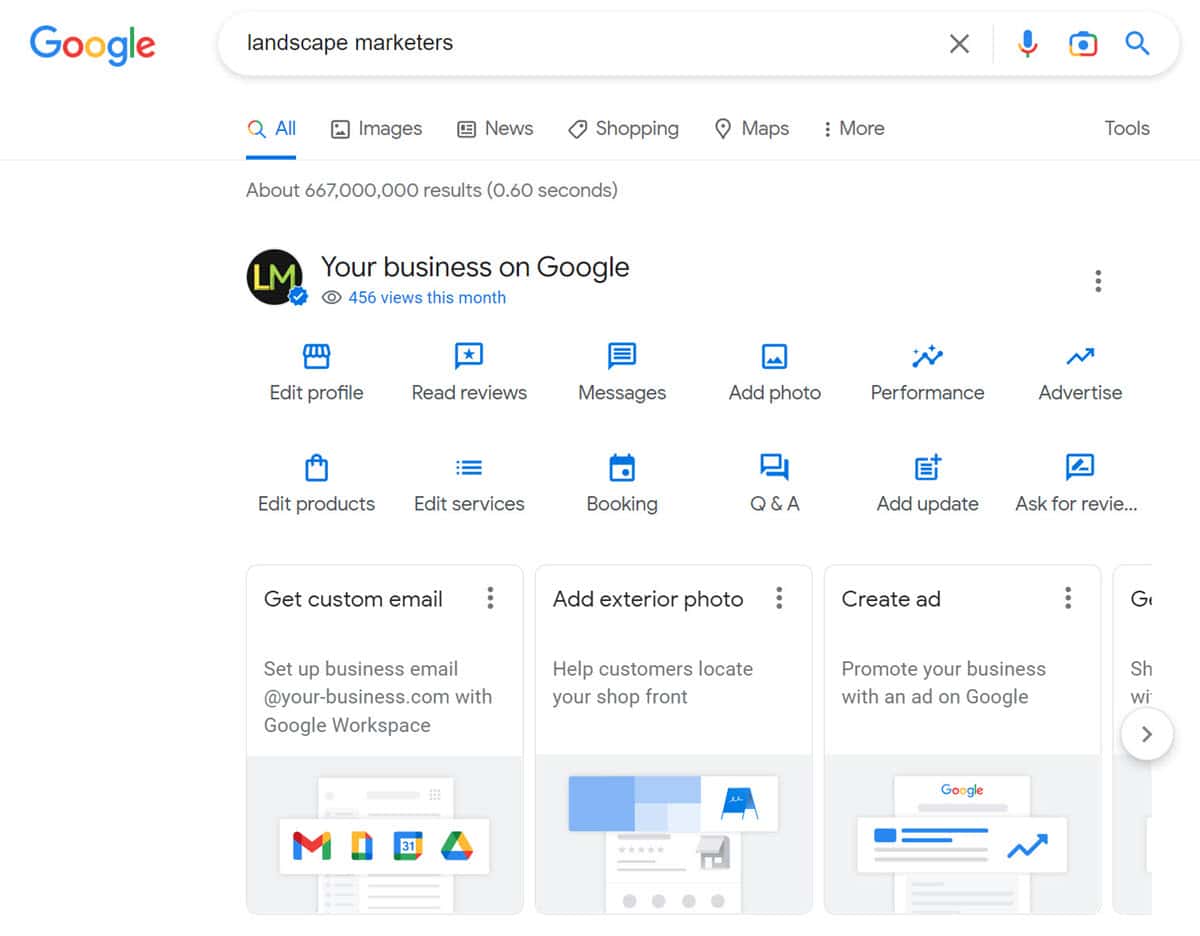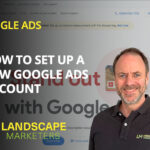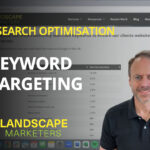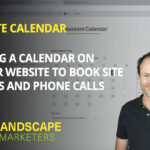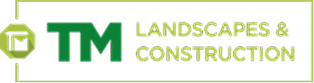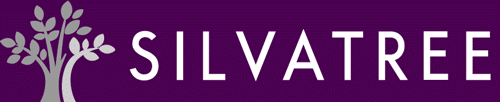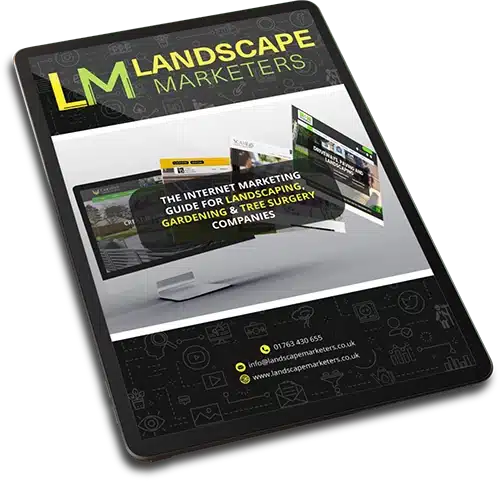A video walkthrough on how to add photos, videos and posts to your Google Business Profile.
Video transcript:
This is part of a series of videos on Google’s Business Profile. I’ve previously covered how a landscaping or gardening company can claim their profile and set it up properly. In this one I’ll show how to add your logo, a cover photo and posts. I’m going to do this on our listing rather than a client’s one in the interests of confidentiality.
First you need to log into your Google profile, the easiest way of doing that is by searching for your company name in Google while being logged in. When you do that, if you are logged in correctly, you’ll see a screen like this with some buttons to edit your profile.
I’ve covered in previous videos how to claim your profile and if you don’t already have access to it, how to get access. Here I’m assuming you’ve already logged in. There’s a few things we want to do.
Google Business Profile Photos
There are three photo options:
- Photos of your business – shown when someone clicks on your photos
- Logo – shown to the right of your company name
- Cover photo – the main image that displays above your company name
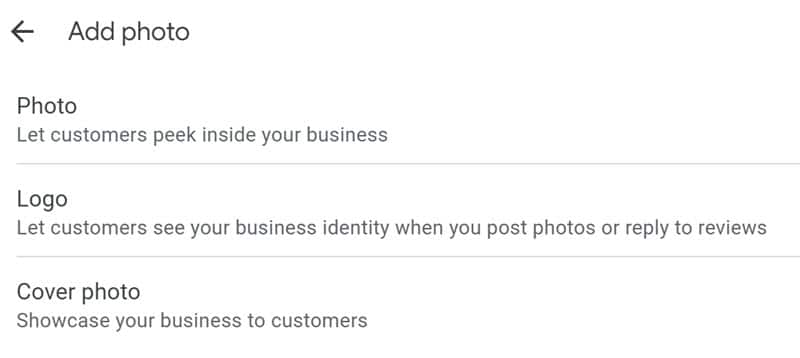
For photos of your business we recommend using photos of your staff, your premises, jobs you are working on, people doing things, really general interest photos that will appeal to your customers.
The logo is displayed in a circle so leave some space around the edge to prevent parts of it being cut off.
For the cover photo we recommend uploading a landscape shaped photo rather than a portrait one. The reason being, if you load a portrait shaped one it will end up looking quite small and just take up the left part of the available space. A landscape photo will take up the full space.
Uploading photos is quite straightforward. You click on the button which opens a screen with a blue button saying “Choose photos to upload”. Choose one from your computer or you can just drag it onto the screen and click on select and it will upload.
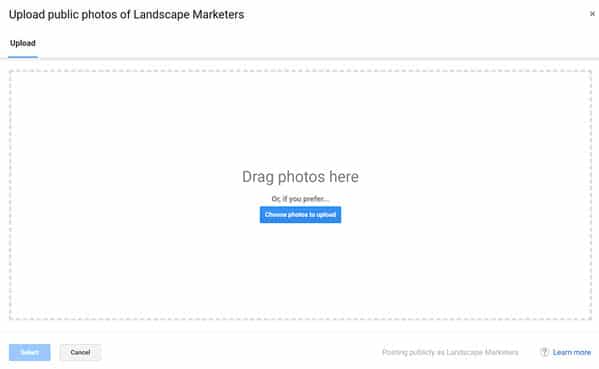
Google Business Profile Posts
The next thing I want to cover is how to add posts to your Google business profile. They display at the bottom below the information about your company. You can add blog posts from your website, recent work you’ve done, interesting projects, company information and so on.
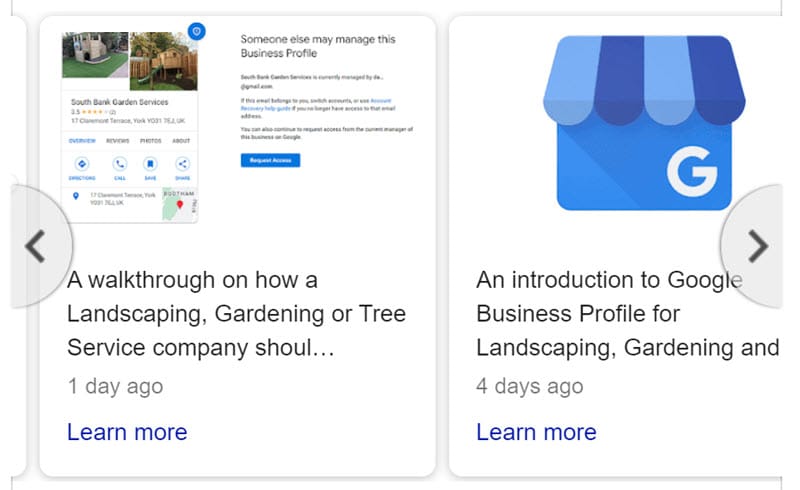
To add a post you click on the Add update button and you have got three choices:
- Add update – Information on what you’ve been doing, blog posts, recent work etc.
- Add offer – If you’re going to run a special offer, say 10% off for the next month, you can put that on there and promote it on your Google profile.
- Add event – If you’re doing something special, for example you’re exhibiting at a show, that can go on as an event. With that you also put the date of the show.
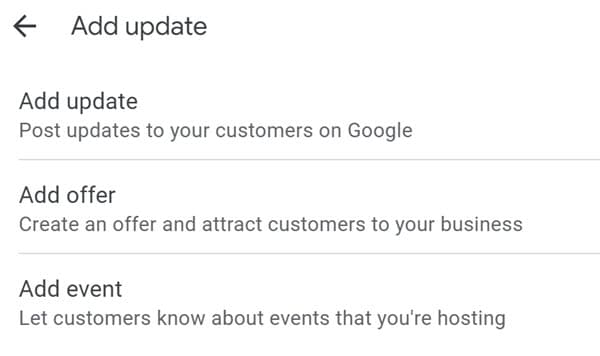
I’m going to show you how to add an update which will be a blog post from our website. You need a description, so some text for the post, a photo and there’s also the option to have a button with a link. The button can have various titles such as Book, Learn more, Call now. We mostly use Learn more and link to an article of the website.
I’m going to add a post about a recent blog article on our website, it is one we did on editing your company information on your Google profile. I’ll copy the website link and use it for the button. I’ll write some text for the description and I’ll add an image.
You can have up to 1500 characters of text but I’m just going to have a short message about the post and link to the one on our website if someone wants to read more. If you aren’t going to have a button and a link so it’s a standalone post it’s worth adding more detail here for people reading it.
You can preview the post to see how it looks and then go ahead and post it. It has to be approved by Google before it appears but normally it is visible within an hour or two.
So there’s two useful things you can do to improve your Google Business Profile, adding photos and adding updates. Both are well worth the effort because your Google Knowledge Panel is very visible and gets a lot of views. Customers and potential customers will look at it to find out more information about your company. When they’re deciding whether or not to contact you or use you they will look to find out more about you. The information you’ve got on your profile, photos of past work and so on, will reassure them you are a reliable company that they can trust.