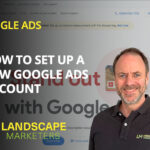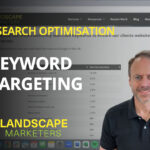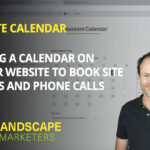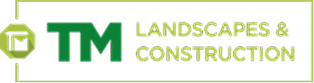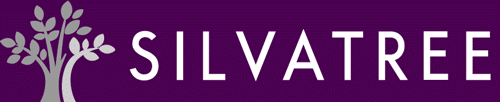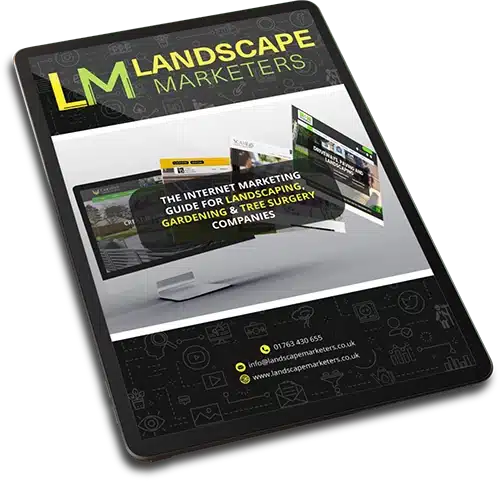Video Transcript:
Hello, there’s a piece of software I’m often recommending called Loom, because it’s a very good way to record past project videos. This allows you to talk through case studies you’ve done without having to go back on site to record them again. I wanted to record a quick video to walk through, first of all, how to set it up properly and what it is and how it works, and then how to go about recording a case study from home, so you know the way to get the photos set up on your screen, talk people through the photos and so on.
Using Loom to Record Past Project Videos
So the software, first of all, is called loom.com. I think it’s about £10 a month. There’s a free version too, but the downside to the free version is you can’t download the videos afterwards. And if you want to use them on your website, you need to download them and add them to YouTube.
The software itself will allow you to record your face at the same time as recording your screen, so I’m down the bottom left here, and also it’s recording my screen at the same time. So it’s a good way to record a more interactive case study than you could otherwise, because people will have a look at what’s on the screen, have a look down at the person speaking and engage much more in the content by doing this.
Setting up Loom Software
The first thing is how you set the software up. So installing is all very straightforward, but there’s a few settings we tend to use on our own computers when we’re using this software that are worth knowing. I’m going to take you through a little case study with some photos here as well.
In terms of the setup, when you open Loom you see a little screen like this, which is telling you that you’re sharing your computer screen as well as a camera. This is the camera and the microphone it’s using. If you click on the Settings button, the first thing you see is Enhance, and there’s one or two settings here worth doing.
You could click on the button here to touch up appearance. I tend not to bother myself, but probably should do. The lighting one is worth doing because that’ll just brighten up yourself, particularly if you’re in a slightly dark room, and therefore people can see you more easily.
Filler word removal – we’ve got it turned on here. We tend not to use this because once you’ve recorded a video, Loom will do a transcript of the video as well if you wanted to use that. We don’t use that, but it’s just left turned on here. The noise filter is worth turning on, so that’ll block out some of the background sound, if there’s noise around where you’re recording it.
And under Recording Controls here, there’s a little drop down, we have it turned on to hide the Recording Controls. Otherwise, over on the left side of the screen here, there’s a timer and a start stop button that’s always showing, which can be a bit annoying, so we have that hidden. There’s also a couple other screens here.
There’s a video and audio one and a preferences one. Preferences is just about keeping the software up to date, but there’s one or two things on video and audio worth doing. There’s a drop down for the quality and we always have it set to auto. So we’ll choose the best quality video it can do. If you click on highlight mouse clicks, then when you press anywhere on the screen, there’ll be a yellow circle that appears around your mouse so it highlights it. We tend not to use that. And I’ll show you why in a minute when I show you how we go about recording these case studies. There’s a useful little three second countdown so when you click on the start button, it tells you that you’ve got three seconds before it’s going to start recording the video.
Flip camera is just to turn it around. So if your background is mirrored, then you can use flip camera and it will turn it the right way round. So that’s a couple of settings before you start recording any videos.
How to Record Past Project Videos
In terms of how you actually record past project videos, what I always recommend is to have some photos ready on your computer that you want to talk through. Ideally, one or two before photos and then several after photos. Now, we use Google Drive, so these are up on my browser screen here. Alternatively, you can just have them in a folder and work your way through them there, but have them set up beforehand in the right order.
And you can see here I’ve numbered them 1, 2, 3 and so on so that I can just work through them. When you’re recording the video, the best way of doing this is to use your mouse to explain to people what’s going on.
So to talk about what you’re going to do and use your mouse to show things. And it’s quite an effective way of illustrating things, you can circle it and people’s eyes will follow the mouse around. So when you’re talking about a particular thing, their eyes will be going where your mouse is going.
A small trick is just to move it every so often just to keep the eyes focused because, you know, we notice movement and therefore our eyes will notice that. Another point is how you start the video. At the moment, you can see how it’s set up. So we’ve got my computer screen showing here and down the bottom left, there’s a little image of me.
What you can also do is change the size. So I’ve moved up to a medium size there just below the actual image of me. There’s some buttons which will change the size. So there’s a small, there’s a medium, and there’s also one that does it full screen. And I’d recommend when doing these, start off with a full screen image, just to introduce yourself and what you’re going to talk about, and then go to the small one and work your way through.
So something like this – Hello, it’s Chris from Landscape Marketers. I’m just going to talk you through a case study on a job we’ve done recently. And then once you’ve done that little introduction, then the image goes down to small and now we’re going to have the actual photos on the screen.
When we’re talking about the photos, we’re really trying to describe it as though we were with a client. So we’ve got a client and we’ve got ideas for the garden and we’re trying to explain to them what we’re going to do. We’re telling them we’re going to remove the turf from around the side here and we’re going to create a curved bed around the edge there.
And we’re going to run a path down here and put some raised plants over here or whatever it may be, talking through what’s going to happen. If you’ve got two or three different before photos from different angles, it’s quite a good way of doing that.
You can explain what’s going to happen and then having some either during or after photos is great because you can show the transformation as it’s going on, but definitely ending up with several after photos and throughout this bearing in mind who you’re talking to, you know, thinking about who your ideal customer is and pretending they’re on the other end of this conversation.
So they’re sitting there watching you and you’re talking about how you’re going to transform this garden as though you’re talking to them, as though you’re describing it to them. So what things do they care about? What things are they interested in? And also always remembering that most of your customers will do this once.
It’s not something that they do month in, month out. They’ll only ever do their garden once. So you’ve got to explain it in quite a lot of detail and explain it from their perspective. So here, for example, we’ve just looked at a before image that looked pretty miserable. And now afterwards, we can explain about how we’ve done the path here, the paved area, the types of slabs used there, the paving that’s gone up, we’ve got a little seated area over here, we’ve got a little path across, we’ve got the flower beds, little summer house here.
You want to be talking through everything, explaining it and adding a bit of colour from the point of view of what you did, what the challenges were, how it all worked. Here’s another angle and again, you have the opportunity to talk about what you’ve planted here, why you’ve done it there, where’s the sun coming from, what’s the garden going to look like at different times of the day and really going around the garden with different photos because your ideal customer wants to see the after, that’s what they’re interested in.
They don’t want to see the miserable before, they really want to see the after. However, this is a great way of showing them how you transform something that’s quite miserable into something that looks wonderful.
This one’s slightly out of sequence, but here we’ve got a partway through photo. We could have started off with the, here’s what it looks like before. Here’s halfway through and it all looks very tidy and very clean, which is all great. And then we end up with the after photos of what the finished garden looks like.
It takes a little bit of preparation, but done well, these are a fantastic way of demonstrating work you’ve done in the past. And the best thing about it is that you don’t have to go out on site to projects you finished maybe a year, two, three years ago. You can do it from home, from the office with the old photos you’ve got.
Most companies we work with have got quite a bank of past projects and all they’ve got are still images, but turning it into a video is a very, very effective way of explaining to potential customers how this whole process works, how you work and what you do, and then they can really understand more about your company and sort of buy into your vision for their garden.
One of the great things as well is that very few are doing this. Most companies are just putting up photos with a bit of text on their website. We find the moment our clients start to record past project videos and we add them to their websites, it’s making a big difference to the number of people viewing it, the inquiries coming in from them and so it is well worth the effort.
So I hope that gives a bit of an understanding of what to do. The software is called loom.com and it costs about £12 a month and is well worth buying. And then once you’ve got it, actually putting the time in to create some of these videos.
They don’t need to be long, about three or four minutes in length is fine. And in that time, you can explain in quite a lot of detail what you did, why you did it, and how you did it. The setup beforehand needs to be right from the point of view of having the photo is ready to go in the right order, you know, you saw from what I did then that my one was slightly in the wrong order because this is a finished photo, whereas this one here, these two here are, you know, during the process so that.
Ideally we’ll have two or three before photos from different angles around the garden, then we’ll have one or two during, and then we’ll end up with two or three or four after photos and we can show that transition very nicely throughout the video.